How to set up IPTV on Smart TV is one of the most searched queries by cord-cutters looking to access unlimited entertainment. Setting up IPTV on your Smart TV has never been easier, and this comprehensive guide will show you exactly how to do it. Whether you own a Samsung, LG, Android TV, or any other smart television, you’ll learn every step of the IPTV installation process. By the end of this article, you’ll be streaming your favorite channels, movies, and shows in stunning 4K quality.
What is IPTV and Why Set It Up on Your Smart TV?
IPTV (Internet Protocol Television) delivers television content through internet protocols instead of traditional cable or satellite formats. Setting up IPTV on your Smart TV transforms your television into an entertainment powerhouse with access to:
- 25,000+ live channels from around the world
- 40,000+ movies and TV series on-demand
- Premium sports channels and PPV events
- 4K Ultra HD streaming quality
- Anti-freeze technology for smooth playback
Prerequisites for IPTV Smart TV Setup
Before starting your IPTV installation, ensure you have:
Essential Requirements:
- Smart TV (Samsung, LG, Android TV, etc.)
- Stable internet connection (minimum 25 Mbps for 4K streaming)
- IPTV subscription with valid credentials
- IPTV app compatible with your TV model
Internet Speed Requirements:
- SD Quality: 3-5 Mbps
- HD Quality: 8-10 Mbps
- 4K Ultra HD: 25+ Mbps
- Multiple streams: Add 5-10 Mbps per additional device
How to Set Up IPTV on Samsung Smart TV
Samsung Smart TVs are among the most popular choices for IPTV streaming. Here’s how to configure IPTV on your Samsung television:
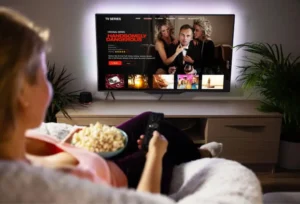
Method 1: Using Smart IPTV App
Step 1: Download Smart IPTV
- Press the Home button on your Samsung remote
- Navigate to Samsung App Store
- Search for “Smart IPTV“
- Click Install and wait for download completion
Step 2: Configure Your IPTV Service
- Open the Smart IPTV app
- Note the MAC address displayed on screen
- Visit the Smart IPTV website on your computer
- Enter your TV’s MAC address
- Upload your M3U playlist or enter the URL
Step 3: Load Your Channels
- Restart the Smart IPTV app
- Your channels should load automatically
- Navigate through categories using your remote
- Start streaming your favorite content
Method 2: Using SS IPTV
Step 1: Install SS IPTV
- Open Samsung Apps on your Smart TV
- Search for “SS IPTV“
- Download and install the application
Step 2: Add Your Playlist
- Launch SS IPTV
- Go to Settings → Content
- Click Add → External Playlist
- Enter your M3U URL or upload playlist file
- Save settings and restart the app
How to Set Up IPTV on LG Smart TV
LG Smart TVs running webOS offer excellent IPTV compatibility:
Installing IPTV on LG webOS
Step 1: Access LG Content Store
- Press Home on your LG remote
- Open LG Content Store
- Search for IPTV applications
Step 2: Install IPTV App
- SS IPTV (Recommended)
- Smart IPTV
- IPTV Smarters Pro
Step 3: Configure IPTV Service
- Open your chosen IPTV app
- Enter your server URL
- Input your username and password
- Save configuration and start streaming
How to Set Up IPTV on Android TV
Android TV offers the most flexibility for IPTV installation:
Using IPTV Smarters Pro
Step 1: Download from Google Play
- Open Google Play Store
- Search “IPTV Smarters Pro“
- Install the application
Step 2: Add Your IPTV Service
- Launch IPTV Smarters Pro
- Select Add User
- Choose Xtream Codes API
- Enter your IPTV credentials:
- Server URL
- Username
- Password
- Click Add User
Step 3: Start Streaming
- Navigate through Live TV, Movies, and Series
- Use the EPG for program schedules
- Enjoy catch-up TV features
Alternative IPTV Apps for Smart TV
Top IPTV Applications:
1. TiviMate IPTV Player
- Premium EPG features
- Recording capabilities
- Multiple playlist support
- User-friendly interface
2. Perfect Player IPTV
- Free application
- EPG support
- Parental controls
- Subtitle support
3. VLC Media Player
- Universal compatibility
- Network streaming
- Advanced playback options
- Free and open-source
4. Kodi with IPTV Add-ons
- Highly customizable
- Extensive add-on library
- Advanced features
- Multi-platform support
Troubleshooting Common IPTV Setup Issues
Problem: Channels Not Loading
Solutions:
- Check your internet connection speed
- Verify IPTV credentials are correct
- Restart your Smart TV and router
- Contact your IPTV provider for server status
Problem: Buffering and Freezing
Solutions:
- Upgrade your internet plan
- Use wired ethernet connection instead of Wi-Fi
- Close unnecessary apps running in background
- Choose servers closer to your location
Problem: App Installation Failed
Solutions:
- Ensure your Smart TV firmware is updated
- Clear Smart TV cache and storage
- Try alternative IPTV applications
- Check app compatibility with your TV model
Problem: No EPG (Electronic Program Guide)
Solutions:
- Verify EPG URL in app settings
- Check if your IPTV provider includes EPG
- Manually update EPG data
- Use alternative EPG sources
Optimizing Your IPTV Streaming Experience
Network Optimization Tips:
1. Internet Connection
- Use ethernet cable for stable connection
- Upgrade to fiber internet for best performance
- Position router close to your Smart TV
- Avoid network congestion during peak hours
2. Smart TV Settings
- Disable unnecessary apps running in background
- Clear cache regularly
- Update TV firmware to latest version
- Adjust video settings for optimal quality
3. IPTV App Configuration
- Choose appropriate video quality based on internet speed
- Enable hardware acceleration if available
- Configure buffer settings for smoother playback
- Set up parental controls if needed
Advanced IPTV Features to Explore
Catch-Up TV Functionality
Most modern IPTV services offer catch-up features allowing you to:
- Watch programs from up to 7 days ago
- Pause and resume live TV
- Record shows for later viewing
- Access archived content
Multi-Screen Viewing
Stream IPTV content on multiple devices:
- Smart TV for main viewing
- Smartphone/Tablet for portable streaming
- Laptop/PC for personal viewing
- Multiple concurrent streams with premium subscriptions
Parental Controls
Protect your family with:
- Channel blocking by category
- Time-based restrictions
- PIN protection for adult content
- Kids-safe channel lists
Legal Considerations for IPTV Usage
When setting up IPTV on your Smart TV, ensure you:
- Use legitimate IPTV services with proper licensing
- Verify content rights in your region
- Read terms of service carefully
- Respect copyright laws and regulations
Why Choose Professional IPTV Services
Benefits of Premium IPTV:
1. Reliability
- 99.9% uptime guarantee
- Professional support 24/7
- Regular content updates
- Stable streaming servers
2. Quality
- 4K Ultra HD streaming
- Anti-freeze technology
- Multiple server locations
- Optimized streaming protocols
3. Content Variety
- 25,000+ live channels
- 40,000+ movies and series
- International content
- Premium sports coverage
4. Device Compatibility
- All Smart TV brands supported
- Mobile app availability
- Multiple concurrent connections
- Cross-platform synchronization
Conclusion: Start Your IPTV Journey Today
Setting up IPTV on your Smart TV opens a world of entertainment possibilities. Whether you’re using Samsung, LG, Android TV, or any other smart television, the process is straightforward when you follow the right steps.
Remember these key points:
- Choose a reliable IPTV service with good customer support
- Ensure stable internet connection for optimal streaming
- Use compatible IPTV applications for your TV model
- Configure settings properly for the best experience
Ready to transform your Smart TV into an entertainment powerhouse? Contact QuantumView IPTV today for premium streaming services with 25,000+ channels, 4K quality, and 24/7 support.
- Instant activation upon subscription
- Compatible with all Smart TV brands
- 24/7 customer support
- Money-back guarantee
- No contracts required
Transform your viewing experience today – your Smart TV setup is just minutes away from accessing the world’s best entertainment content!
Need help with your IPTV Smart TV setup? Our technical support team is available 24/7 to assist you. Contact us for personalized installation guidance and troubleshooting support.